Welcome to BitTorrenters Anonymous. My name is Peter and I have a problem. I am a heavy BitTorrent user. I regularly go over my quota and then end up being capped to a painful and pitiful 64Kbit/s. At the end of each cycle I tell myself to be more frugal and yet 15 days later I find my connection slowed to a trickle.
For most of my BitTorrent needs I use two clients:
Azureus and
Torrent. Azureus is a behemoth of a BitTorrent client. It's a large, memory gorging giant with lots of features. uTorrent, on the other hand, is a nimble program with just the right amount of bits and pieces. Both have their own pluses and minuses and both have found a good home in my network.
The uTorrent client supports a nifty utility called WebUI. It allows remote control of uTorrent from any computer connected to the Internet. It's quite a useful little thing. There is even a
cool firefox extension for it.
A couple of weeks ago I discovered something called
uTorrent mUI. Quoting from the site, it's a "plain-text mobile version of the WebUI with most of the important µTorrent functions. You can start, pause, stop and monitor your downloads, and it also offers some additional info about every Torrent and a couple of settings".
In other words, this is a utility that allows the user to control uTorrent via a mobile phone. Granted, there have been other similar utilities in the past but I have never used them and this presented like a good opportunity to try.
The instructions given on the uTorrent mUI site were simple: enable WebUI in uTorrent first, connect to utorrentmui.com with your mobile, enter login details and use it. The only thing that these instructions skipped on was the reminder to enable port forwarding for uTorrent.
Happily enough I followed all of the above steps and... nothing happened. The utorrentmui.com page kept timing out each time I tried to use it. Unhappy with the result I decided to roll out my version of utorrentmui.com.
The following section -- for Windows users only -- describes how to setup uTorrent mUI on your home PC and use it to access uTorrent from your phone.
Setting up uTorrent mUI
Preliminaries: download
uTorrent and get to know how it works.
1. Set up a webserver to host PHP pages. The easiest way to do it is to use
XAMPP. We wrote about XAMPP in a few issues of the print edition of APC. We gave it a particularly good run down at the start of our Joomla workshop series last year.
2. To use uTorrent mUI, enable the php curl library. In the XAMPP directory, double click on the php directory and then open php.ini. Find the line extension=php_curl.dll and remove the semicolon in front of it. Save the file. Go back to theXAMPP folder, double click on apache, double click on bin, open php.ini and uncomment the same line as above. If you had XAMPP already running restart it.
3. Setup port forwarding in your router and firewall if necessary (this is sometimes called "virtual server" in your router's administration page). You'll need to be make port 80 (Apache) and port 8080 (uTorrent) accessible to the internet. So, for example, you need to create a rule that forwards all traffic that hits your router on port 80 to the IP address of your computer on the LAN -- e.g. 192.168.0.1 (you can find out what it is by going to the Windows command prompt and typing IPCONFIG.) Then you need to make another rule that forwards all TCP traffic coming on port 8080 to your IP address too.
4. In the
XAMPP/htdocs directory, create a folder called
torrent. Download the uTorrent mUI source code from here:
http://www.utorrentmui.com/source.zip. Unzip it and copy the files over to the folder you just created.
5. Enable WebUI in uTorrent's preferences (see the pic below). Give yourself a password. Change port if you don't want to use the default one (remember to update port forwarding if you do this).
 Enabling WebUI in uTorrent Enabling WebUI in uTorrent |
6. Find out the external IP address of your computer or home network. Your router should be able to tell you what it is or you can use
http://whatismyip.com/.
7. Pick up your phone and surf to <your ip address>/torrent.
8. You should now see a bunch of files. Find the one called mobile.php and open it. Enter your login, password, the IP address which you just used and port number. Click on login.
9. If everything went well you should now be able to see what uTorrent is up to.
10. If you don't want to have to remember your internet IP address (which can change if your modem drops its connection momentarily), you can install a
dynamic DNS program on your PC and use a service like
DynDNS.org to keep a certain domain name pointing at your home IP address.
Playing with uTorrent mUI
So what can you do with uTorrent mUI? It's not possible to add torrents in the current release but you can start, stop, pause, force restart, force re-check, remove and delete your downloads -- and of course, monitor their progress! There is more and the rest is up to you to explore.
Enjoy uTorrent mUI but make sure to monitor how long you spend online with your mobile. I will see you at the next BitTorrent anonymous meeting.
 Control Options: All the standard control options are present and accounted for Control Options: All the standard control options are present and accounted for |
 uTorrent Information: Check your download stats with uTorrent mUI uTorrent Information: Check your download stats with uTorrent mUI |
 uTorrent mUI Login: This is the login screen you will see after clicking on mobile.php uTorrent mUI Login: This is the login screen you will see after clicking on mobile.php |
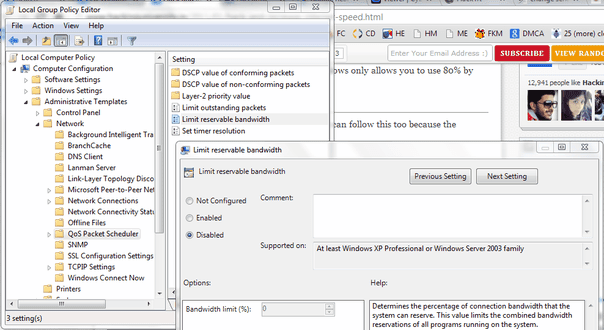





 Visit Gmail > Compose.
Visit Gmail > Compose.
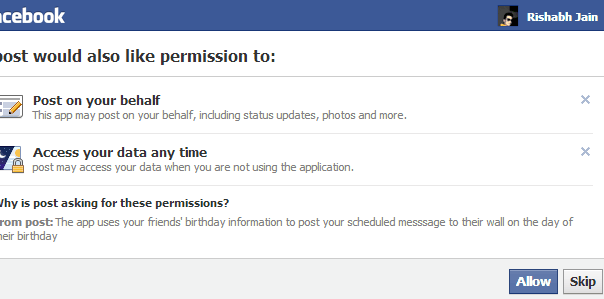
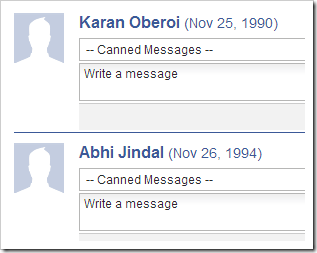 Now you will be taken to the page where your friends will be listed now just type a message or your can choose from some pre listed ones and press on Save.
Now you will be taken to the page where your friends will be listed now just type a message or your can choose from some pre listed ones and press on Save.