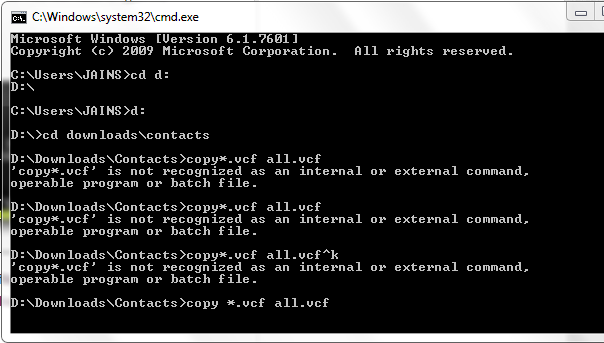When ever you try to update your phone the first thing you usually take care about is the secured backup of your contacts. Contacts might be really important for you and maybe for your business too, so yesterday I just bought my new iPhone 5, well yes I know I was really interested in that phone so I just bought it another day it was released in India.
So as soon as I bought my iPhone 5 I just gave my earlier iPhone to my father who was already owning Nokia E52 so my job was to backup contacts from Nokia E52 and transfer them to iPhone 4, well I know that if I just upload a single .vcf file and open that in the iPhone it will automatically add all the contacts to your iPhone’s list.
Well I have already posted a tutorial on how you can backup your contacts on your iPhone and transfer them anywhere using that single .vcf file. But the deal was to get contacts backed up from Nokia E52 and transfer them to iPhone, well the process was easy to backup contacts on Nokia device as I just backed them up in the memory card but the problem was that I got every contact in a separate .vcf file so I just need to find a way to merge all those .vcf file into one .vcf file, so after searching a lot on the internet, I came through a simple process.
So as soon as I bought my iPhone 5 I just gave my earlier iPhone to my father who was already owning Nokia E52 so my job was to backup contacts from Nokia E52 and transfer them to iPhone 4, well I know that if I just upload a single .vcf file and open that in the iPhone it will automatically add all the contacts to your iPhone’s list.
Well I have already posted a tutorial on how you can backup your contacts on your iPhone and transfer them anywhere using that single .vcf file. But the deal was to get contacts backed up from Nokia E52 and transfer them to iPhone, well the process was easy to backup contacts on Nokia device as I just backed them up in the memory card but the problem was that I got every contact in a separate .vcf file so I just need to find a way to merge all those .vcf file into one .vcf file, so after searching a lot on the internet, I came through a simple process.
Copy all .vcf Contacts using Command Prompt
Well this tutorial just adds another simple command prompt work around, which you can follow below as I have explained it briefly.- Now just fire up your command prompt by pressing
Ctrl +R and typing in CMD. - Make sure your all .vcf contacts are assembled in one folder that’s kept in any drive I would prefer you to go with C:\Contacts
- So now your all contacts are kept at once place, now its time to merge all .vcf contacts into one single .vcf file so that it can be used on any phone and specially iPhone.
- Now by default your C:\ drive will be selected now if you have kept all your contacts in contacts folder that’s in C:\ drive just type down cd contacts that will open the contacts folder in CMD now execute the below command in CMD.copy *.vcf all.vcf
- Now this will command will merge all your contacts and create a single .vcf file in that same folder with the all.vcf name.
- Now you can just transfer that single all.vcf file to your iPhone your iPhone by mailing it or any other transferring method and as soon as you will click that file iPhone will ask you to add all those contacts to your iPhone contacts list.